Quick Links
What is a Shopkeeper?

A shopkeeper is a spawnable NPC which allows the player to create one of 4 different shops for players to use. These shop options are:
Selling shop (sells items/blocks to the player)
Buying shop (buys items/blocks from the player)
Trading shop (trades items/blocks to the player)
Book shop (sell copies of a book to the player)
Options 1 and 2 are the most used shop types as the others take more time to set up and are for more specific applications.
Shopkeeper Setup
In order to set up a shopkeeper, there are a few steps you need to follow:
Step 1: Select Shop Type
Hold the spawn egg in your main hand and click the sky until it at the right shop for you:

Step 2: Select Container
Once you have selected the right shop you will need to right click a container with the spawn egg to register that container for the shopkeeper to use. You can use a chest, double-chest, barrel or even a shulker box! If done correctly you should get a message in chat like this:

Step 3: Place Shopkeeper

To place your shopkeeper, simply right-click the spawn egg on a full block. You can choose a location up to 15 blocks away from the selected container. Your Shopkeeper will not move on its own and you cannot change its location - so be careful where you place it! Your Shopkeeper will look like the picture to the right when you place it. You should also receive a message similar to the one shown below.

Sell Shop
This shopkeeper sells your chosen items for a set price of either emerald blocks or emeralds.
Step 1: Set the Items
Open the container you have linked and place the items you want to sell inside the container.
Step 2: Set the Price

Hold shift and right-click your villager to open the menu shown on the left. The items you put in his chest will appear in the top row. If you left click the item you are selling in this menu, it will increase the number of items per purchase to a maximum of 64 (one stack). To set up the price, you have to left-click the two slots underneath the item. The first slot will set the price for emerald blocks and the second slot will set it for individual emeralds. Please note, if you have

set both, it will also require the set amounts of emerald blocks and individual emeralds to purchase and not one or the other. Left-click the emerald blocks or emeralds to increase the amount, right-click to decrease it. Hold shift and left- or right-click to increase or decrease the amount by 10 per click. An example of a shop is seen here with the price set at 3 emerald blocks and 1 emerald for a total of 28 emeralds. You now have your first trade set up. To add more items to your shop, simply put them in the shopkeeper’s chest and then configure the prices.
TIPS: Make sure you keep your villager’s chest stocked up on items. Keep track of how fast the shop makes trades so you can adjust prices!
Buy Shop
This shopkeeper buys selected items from other players for a set price of either emerald blocks or emeralds. You need to have at least one of the items you want to buy.
Step 1: Set the Items
Place the item you want people to use to buy from you and place it into the container you chose from the Shopkeeper Setup section.
Step 2: Set the Price

Open the Shopkeeper's menu. The menu should look something like the menu shown here. To set the price, left-click the barrier block at the top to increase the price to a maximum amount of 64 emeralds. You can only buy items for emeralds, and not for emerald blocks. Left-click the emeralds to increase the amount, right-click to decrease it. Hold shift and left- or right-click to increase or decrease the amount by 10 per click.
Step 3: Adding the Price
To enable the trade, you now need to add plenty of emeralds so that players can sell their items to you. If your shopkeeper runs out of emeralds, the trade will automatically be disabled until you add emeralds again.
Trade Shop
This shopkeeper allows you to trade any items you want with other players. You need to have at least one of each item.
Step 1: Set the Items to Sell
Place the item you want people to use to buy from you and place it into the container you chose from the Shopkeeper Setup section.
Step 2: Set the Items to Trade

Open the shopkeeper's inventory (hold shift and right-click) and place the items you want to receive underneath the item you are trading. You can choose up to two different items to trade for, just select them from your inventory and place them in the two slots underneath the item you are selling - don’t worry, they get copied into the shop, you get to keep your items. Left-click the items to increase the amount, right-click to decrease it. Hold shift and left- or right-click to increase or decrease the amount by 10 per click. In this example players can buy 10 diamond blocks for 50 coal blocks.
Book Shop
The Book Shop allows you to sell copies of your own books. Please note, you can’t sell Enchanted Books.
Step 1: Set the Books to Sell

Once you have written and signed your book, place it in your Shopkeeper’s chest and add unwritten books and quills. The Shopkeeper will automatically make a copy of the books you wish to sell when a player makes a purchase. Therefore only “Original” and “Copy of Original” books can be sold. Caution: If you remove the book to sell from the Shopkeeper’s chest, the trade will be disabled. To enable the trade again, you need to add a book with the same title - it does not necessarily need to be written by the same author or have the same content, the Shopkeeper only checks for the title.
Step 2: Set the Price

Open up the shopkeepers menu and select the price at which you wish to sell your novel. Left-click the items to increase the amount, right-click to decrease it. Hold shift and left- or right-click to increase or decrease the amount by 10 per click.
Customize Your Villager Shop
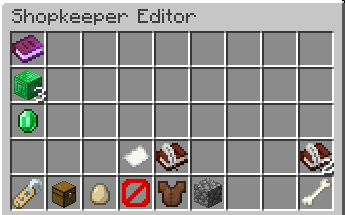
Here is a list of all the extra little features you can do with your newly made shopkeeper:
Change the name
View the inventory from this menu
Change the villager to baby form (make other changes first or they wont take effect)
Change the profession (will only change the appearance nothing else)
Change which biome the villager is from
Choose the villager badge color
Delete shop
Tips & Tricks
Shift right click to add 10 of the item.
Shift left click to remove 10 of the item.
They can be placed up to 15 blocks away from the chest.
Every shop can be styled different
They can be placed anywhere.
